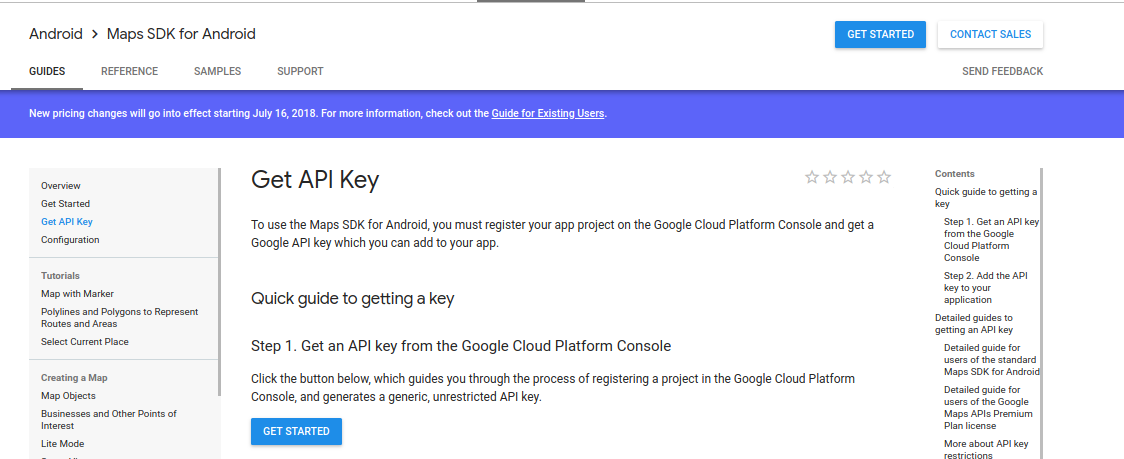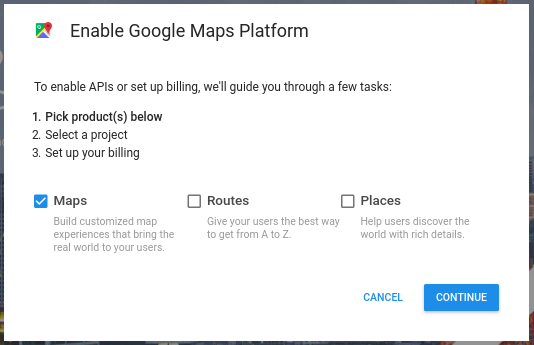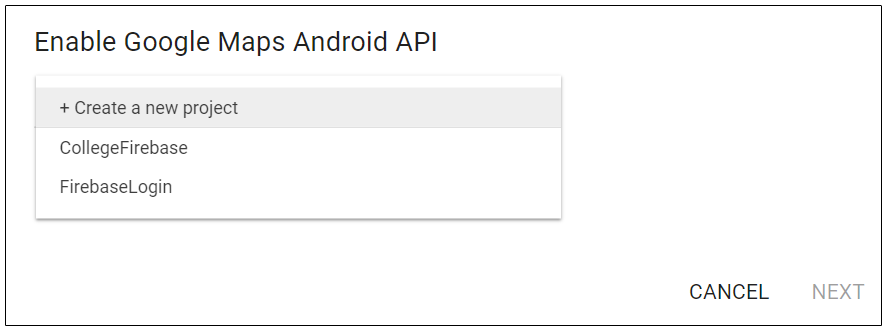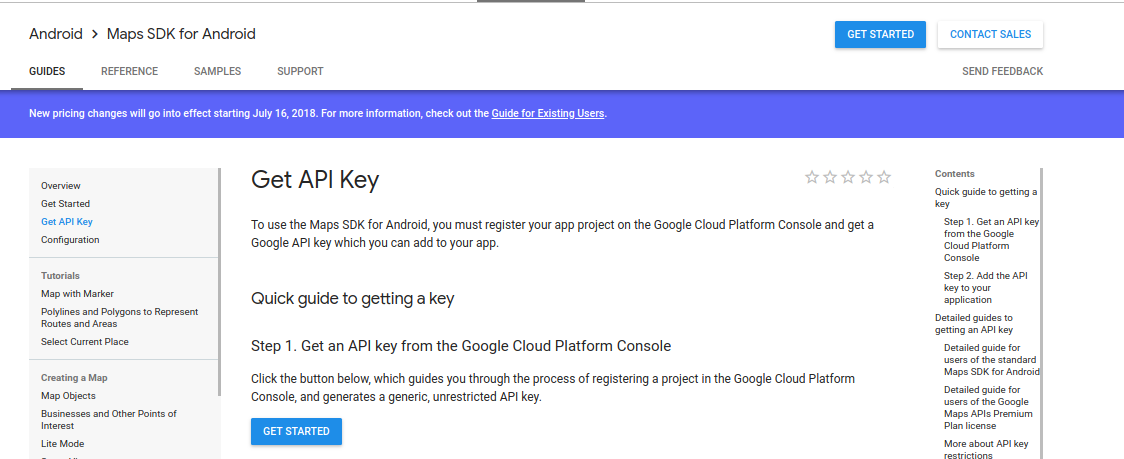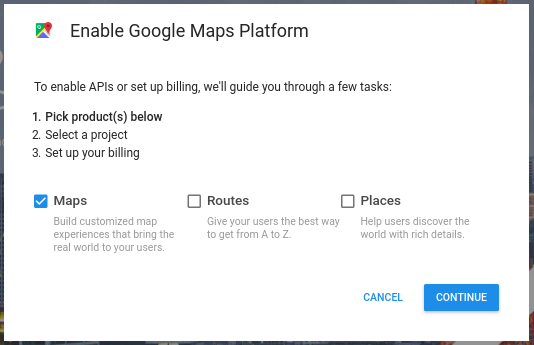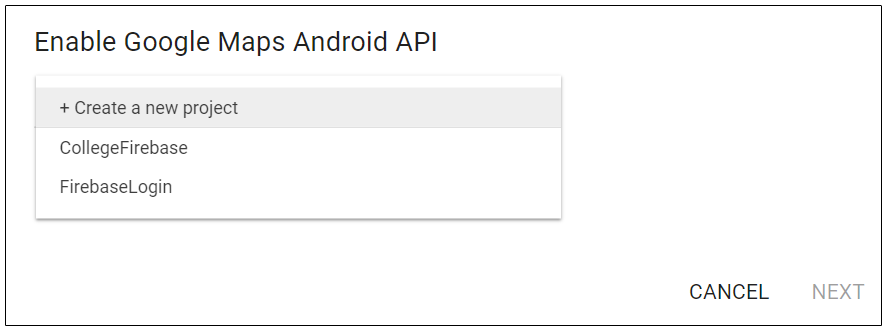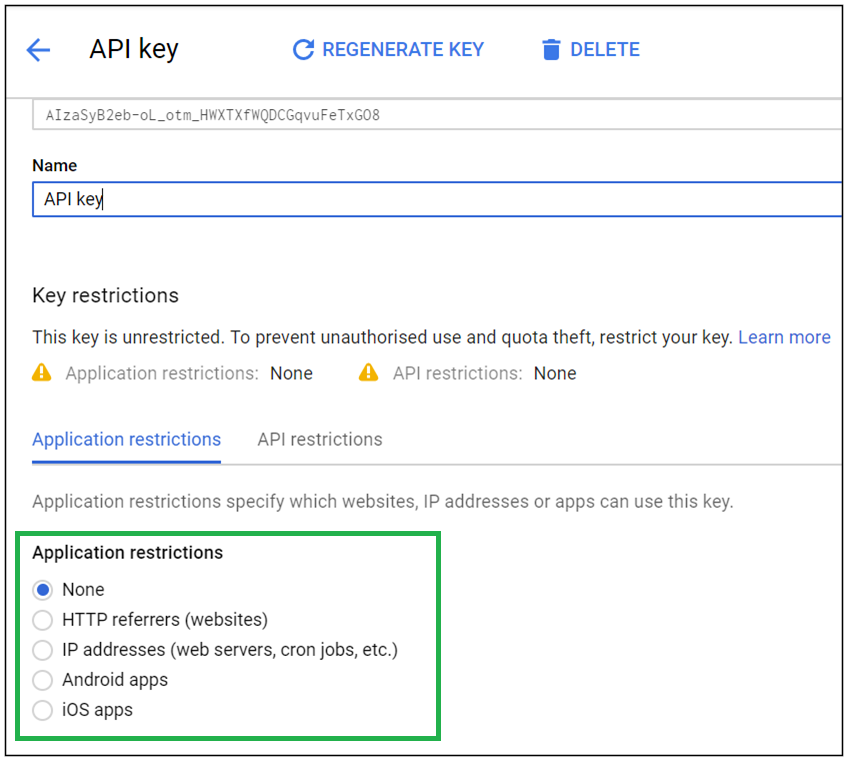Google Maps in Android
Maps are of great use and it increases the productivity of an app. Google Maps API allows Android developers to integrate Google Maps in their app. Below is the step-by-step process to integrate Google Maps into Android applications:
- Goto https://developers.google.com/maps/documentation/android-api/signup and click on “GET STARTED” button as shown in the figure:
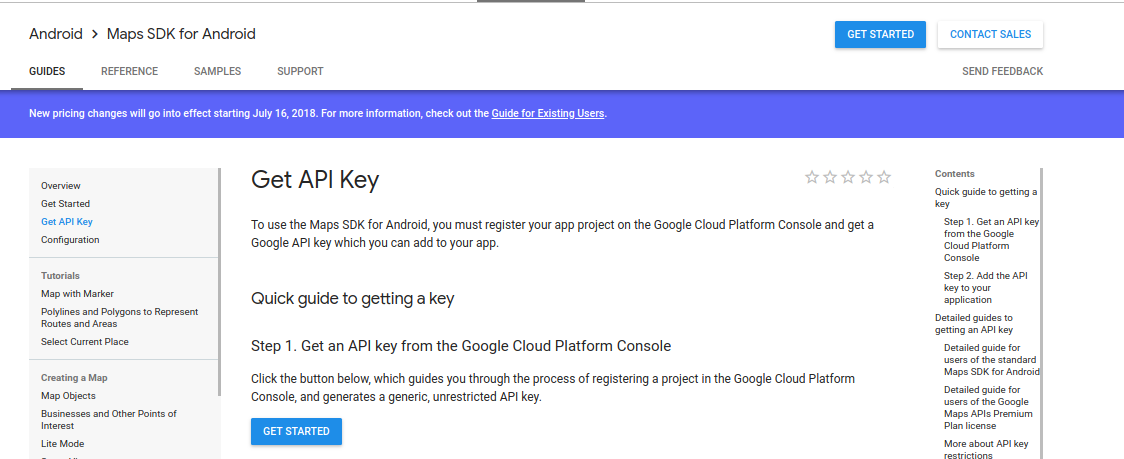
- Now select the Map checkbox and click on the Continue button as shown below:
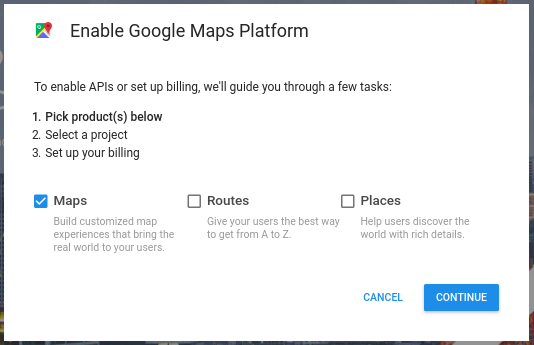
- Select a project in which you want to enable Google Map API, and click on Next. A new key will be generated for the chosen project.
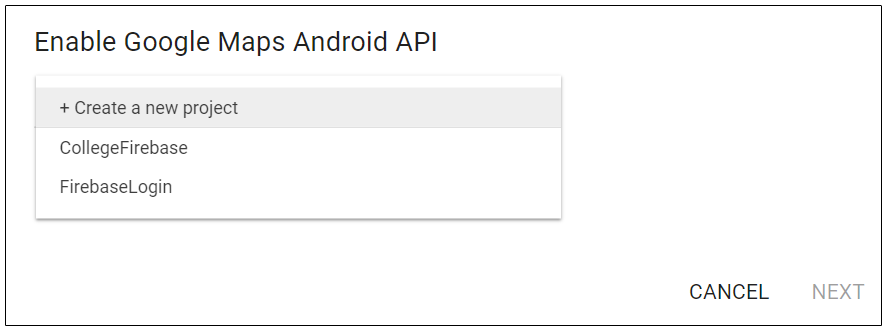
- Skip the Billing Process
- For integrating Google Map API, your machine’s SHA1 certificate is needed. So to find SHA1 certificate, follow below steps:
- Open Command Prompt and go to your Java bin Folder
cd C:\Program Files\Java\jdk1.8.0_91\bin
- Give the following CMD command for getting Certificate Footprints:
keytool -list -v -keystore “%USERPROFILE%\.android\debug.keystore” -alias androiddebugkey -storepass android -keypass android
- Go to https://console.developers.google.com/apis/credentials
- In the API keys section, click on Pencil button made on the right of API key that you want to select, for attaching your app with.

- In Application Restrictions, select Android apps
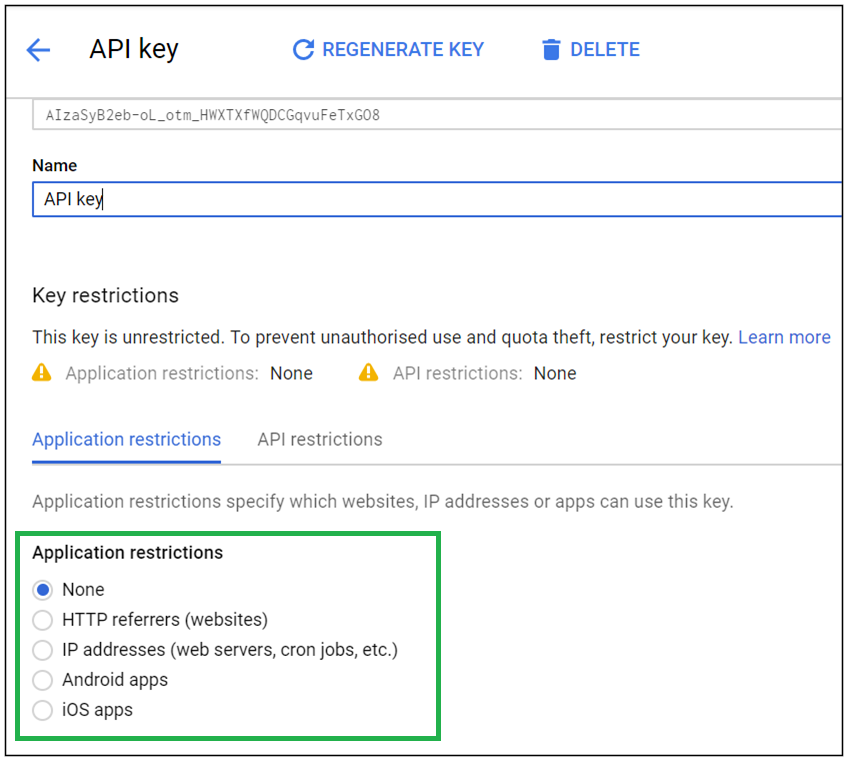
- Click on Add package name and fingerprint
- Enter your app’s package name and the fingerprint which was found in above steps and click Save button.

- Insert the following in Project ->app ->src ->build.gradle ->dependencies
compile 'com.google.android.gms:play-services:11.6.0'
- Add the following declaration within the element of AndroidManifest.xml